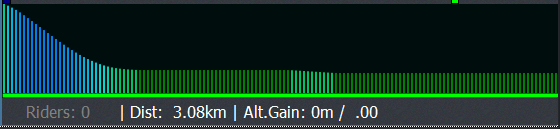4K Demo Bicentennial Scenic Byway
€0.00
In order for your computer to properly play 4K Real Life Video it is highly recommended that:
– you have video card that supports 4K output (you will have to look in the specs)
– that you set “Hardware Video Acceleration” to Full. To get to this setting click to “Settings” and then “Performance” buttons. Setting this option tells your computer to use full hardware acceleration if possible.
– our software does not support decoding 4K videos on Windows 7
The ability of the actual GPU (Graphics Processing Unit) to do full hardware video decoding is indicated by the green LED that is visible in the lower left, visible when you click on Video tab inside the VRide software.
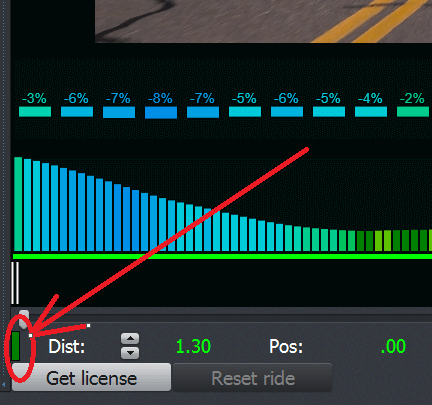
If it is blue the GPU can not do full path. If the LED is blue and full hardware decoding is not possible you might still be ok if you have powerful CPU (Core i7 with 4 cores for example).
In this case return “Hardware Video Acceleration” setting back to “Partial“.
Additional Information
US
Easy
3.08
5
Flat
1080, 4K
.001
0